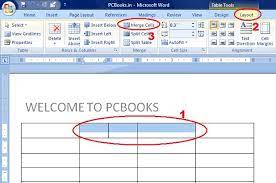Are you tired of seeing tweets about topics you have no interest in?
Don’t worry, you can take control of your Twitter feed by muting words. Muting words allows you to filter out specific terms, so you only see the content that matters to you.
In this article, we will guide you through the process of muting words on Twitter, providing you with step-by-step instructions and advanced techniques.
Say goodbye to unwanted tweets and hello to a more tailored Twitter experience.
Benefits of Muting Words on Twitter
When you mute words on Twitter, you can avoid seeing tweets that contain those specific words in your timeline. This feature can be incredibly beneficial for several reasons.
Firstly, it allows you to filter out unwanted content, ensuring a more enjoyable and positive experience on the platform. Whether it’s avoiding spoilers for a TV show or muting political discussions that may cause unnecessary stress, you have control over what you see.
Furthermore, muting words can help protect your mental health by reducing exposure to triggering or offensive content. It allows you to curate your feed to align with your interests and values.
Lastly, muting words can help you maintain focus and productivity by eliminating distractions related to specific topics.
Overall, muting words on Twitter empowers you to create a personalized and tailored experience on the platform.
Step-by-Step Guide to Muting Words on Twitter
To start muting specific terms on Twitter, follow these steps:
- Access the settings menu.
- Look for the ‘Privacy and safety’ option and tap on it.
- Scroll down until you find the ‘Muted words’ section.
- Tap on it and select ‘Add’ to add new muted words.
- Type in the terms you want to mute, such as hashtags, usernames, or specific words.
- Choose whether you want to mute these terms from your notifications, timeline, or both.
- Tap on ‘Save’ to apply the changes.
Now, any tweets containing those muted words will no longer appear in your timeline or trigger notifications. Keep your Twitter experience free from unwanted content by muting specific terms!
Advanced Techniques for Muting Words on Twitter
One way to enhance your Twitter experience is by utilizing advanced techniques for muting specific terms.
Did you know that you can mute not only individual words, but also hashtags, phrases, and even emojis? This is a great way to filter out content that you find irrelevant or offensive.
To mute specific terms, go to your Twitter settings and select the ‘Muted words’ option. From there, you can add the terms you want to mute and choose whether you want to mute them from your timeline, notifications, or both. Additionally, you have the option to set a time limit for the mute, which can be useful for temporarily avoiding spoilers or certain topics.
Common Mistakes to Avoid When Muting Words on Twitter
A common mistake to avoid while muting on Twitter is forgetting to adjust the time limit for the mute.
When you mute a word or phrase, Twitter allows you to set a time duration for the mute. This is a great feature if you only want to temporarily silence certain words or topics from your timeline. However, it’s easy to overlook this setting and leave the time limit at its default value, which is forever.
If you forget to adjust the time limit, you might end up muting words indefinitely without realizing it. To prevent this, always double-check the time limit before muting. Take a moment to consider how long you want the mute to last, whether it’s for a few hours, days, or weeks.
Tips and Tricks for Effective Word Muting on Twitter
If you want more control over the duration of your word muting on Twitter, remember to adjust the time limit.
By default, when you mute a word on Twitter, it stays muted for 30 days. However, if you find that this duration is either too short or too long for your liking, you can easily change it to better suit your needs.
To do this, go to the ‘Settings and Privacy’ section of your Twitter account, then select ‘Privacy and Safety.’ From there, click on ‘Muted words’ and locate the word or phrase you want to adjust the time limit for.
Simply click on the three dots next to it and choose a new duration from the options provided. With this simple adjustment, you can ensure that your muted words stay silent for exactly the right amount of time.
Conclusion
Now that you’ve learned how to mute words on Twitter, you can enjoy a more personalized and positive experience on the platform.
By muting specific words or topics, you have the power to filter out unwanted content and focus on what matters to you.
Remember to regularly review and update your muted words list to ensure it remains effective.
With these tips and tricks, you can navigate Twitter with ease and create a more enjoyable social media experience.
Happy muting!